I need to consult and discuss
Before the need for remote teaching, probably few students had written an e-mail or came to your office during the consultation hours. The situation is different now. Students probably need more support and communication with teachers. You still need to lead students who work on bachelor or diploma theses. Try to get inspired by how teachers restructured their consulation hours.
Teachers’ experiences and tips
Instructions and tutorials
-
Video call with student
You can video call with a student that needs help or a personal consultation. Whether through technology that a large number of teachers know already - Skype, or through other tools. Many of these tools allow the student to show their computer screen. Below is a tutorial on the most commonly used tool.
Regular videocalls can be executed using Microsoft Teams .
Required equipment
- PC/laptop (Windows, Mac OS, iOS, Android)
- Microphone (built-in, external, on headphones)
- Skype for business (part of university's Office 365)
- Launch the Skype for business – open Start, write skype, if You don't see Skype for business install it from Portal O365 (login with UČO@muni.cz)
- Sign in using UČO@muni.cz (you will be directed into unified sign-in)
- Search for the person you wish to communicate with – while searching you will see every person from the unviersity
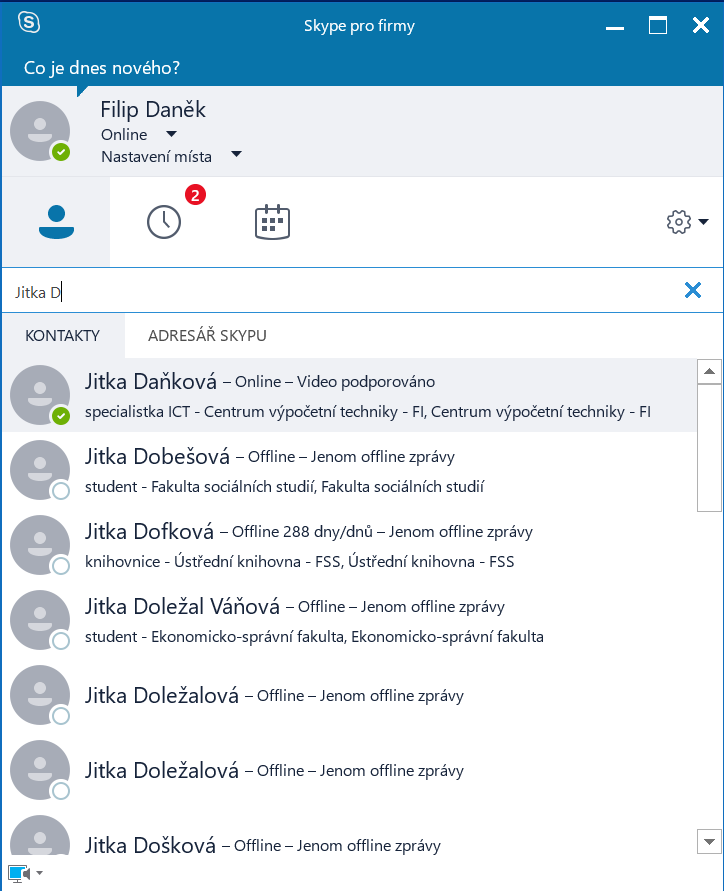
- Begin the video call (right-click and chooseStart a video call)
- You can add more people into the video call
- All participants can show others their screen, presentation or any file
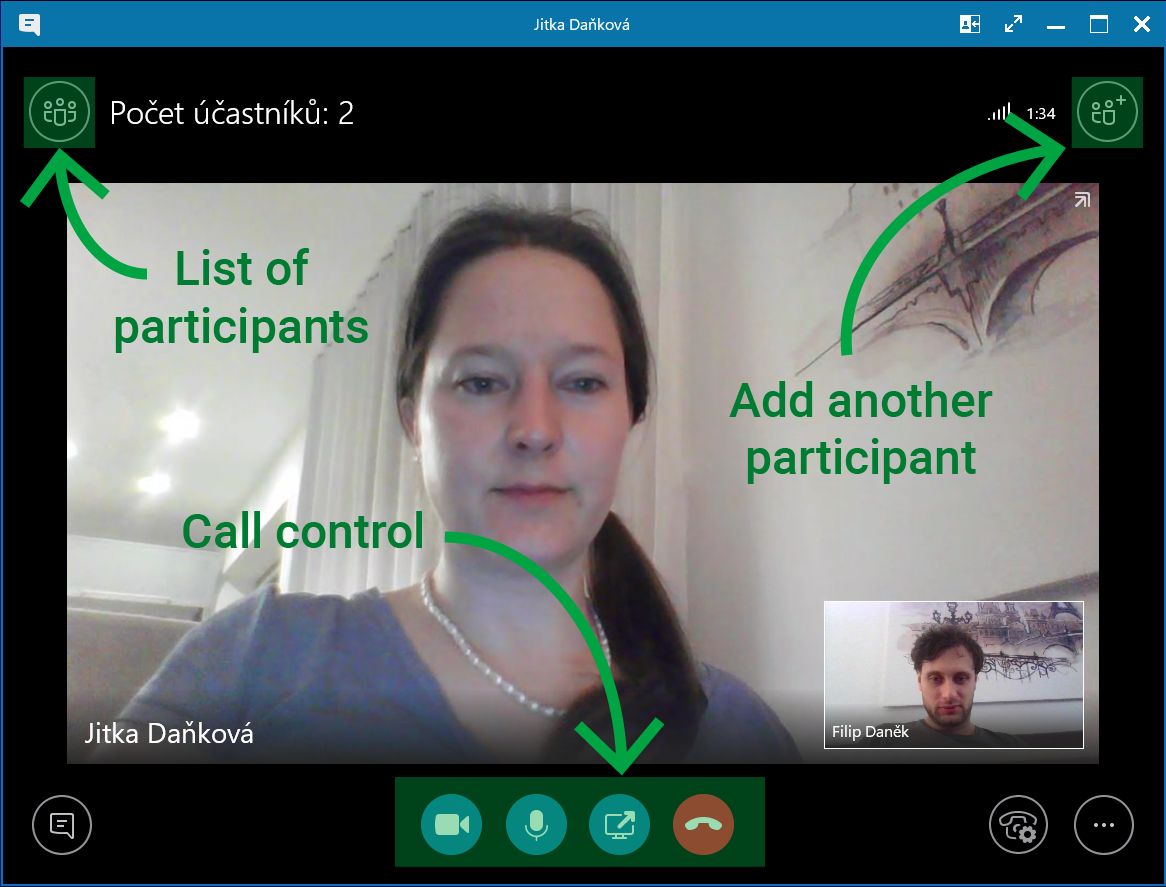

- To end the video call press the red button
Tips
- Add people you communicate with the most into your favourites
- More participants mean higher Internet connection demands for everyone
- Sharing screen is suitable for defense / consultation of projects
- Use university's Skype during your consultation hours – students can contact you during this time but they will not know your personal contact information
- Advanced manual at IT MUNI
- Monitoring the subject discussion group
Required equipment
- Device with Internet connection(PC/laptop/smart phone/tablet)
- Navigate into the Teacher in IS and choose the wanted course
- In section Students choose Discussion group
- Each course has it's own Discussion group, which is accessible only to teachers and students of the course
- Discussion group is ready for use without further setting (like access rights)
Another options of Discussion group in IS MU Help of MU Information SystemTips
- You can rate the posts in the discussion groups
- If you need specific forum settings, use Topic course groups
- You can set up email notifications for new posts; students can also see new posts in the Student application