7. Choosing the platforms and technology tools for online collaboration
co-authored with Meghan Alexandra Vaszko
“Keep in mind that no platform is absolutely ideal and has been specifically designed to facilitate online exchanges as such”.
(Corbett et al, 2024, p. 18, emphasis added)
TIP:
Your students will likely belong to a generation referred to as ‘digital natives’ (Prensky, 2006). Let them decide what platform or app they’ll use to stay in touch and collaborate online.
Choose technology tools that:
- best complete the task: use the digital platform or app that will best enable you to achieve the COIL objectives [ch 4]
- students are comfortable using
- students in all the exchange locations can access
- allow serious, task-oriented interaction among the students and instructors
- enable students to assume ownership and responsibility, and take control of their learning
- is innovative and exciting
- do the kind of things you want the students to do (e.g., post images and videos and/or allow live streaming, etc.)
(Corbett et al, 2024, p. 26, Simon and Fierro, 2023, p. 315)
Digital platforms:

Learning management systems (LMS):
Educational platforms designed specifically to enable interaction between instructors and learners in an online environment.
Examples: Moodle, Blackboard, Google Classroom, Canvas, Padlet, Jamboard (Corbett et al, 2024, pp. 18-26).
They are mostly for free but institutional access might be required (Moodle, Blackboard).
Make sure students from the partnered institutions have access, if they are to join your institutions’ platform. An institutional log-in might need to be arranged with the help of your IT experts.
Padlet
A digital notice board for teachers and students to share posts in forms of text, documents, presentations, videos, images, audios, and links. It enables students to collaborate by posting and sharing with others their findings, project results. Recommended for sharing group work results.
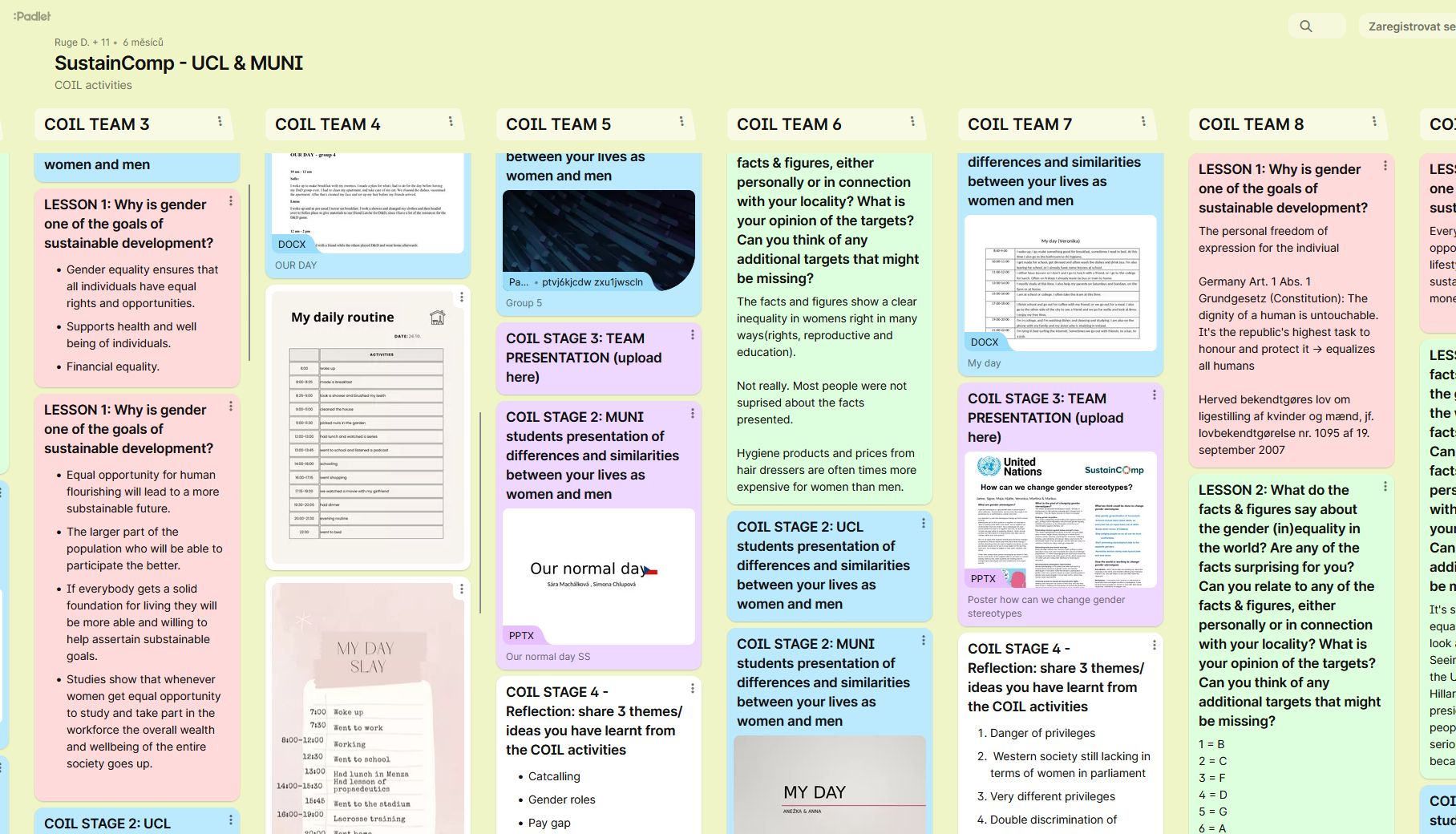
Padlet is free for its most basic plan, which limits users to three Padlets.
Other restrictions:
Geographical restrictions may apply, for example Google classroom is not available in China (Corbett et al, 2024, p. 25).
Social media apps
WhatsApp, Messenger, Twitter (‘X’), Discord, Vimeo and Youtube for making videos, Instagram for short video posts.
Designed for immediate interaction and sharing certain forms of content.
TIP How to choose:
Ask participants what kind of app they mainly use and consider whether that can be adapted for use in COIL. Ask yourself whether the app is suitable for students’ assignments and tasks.
Creating groups in the social networking sites:
- participants are added or invited to join, tasks are then posted at regular intervals,
- instructors need to manage the pages
- if you use an app the students access also for several other reasons than COIL, the chances are that they will become distracted and forget to check messages from the COIL on a regular basis
(Corbett et al, 2024, pp. 18-26)
Keep in mind that:
Privacy and security issues must be discussed. For example, Whatsapp requires students to share phone numbers and some may not feel comfortable with that.
Certain social media might be monitored by governments in some countries limiting what students can do and say (Guth and Helm, 2017, p. 48).
Videoconferencing Apps
Skype, Zoom, MS Teams.
Working with Zoom
Working with ZoomOverview of the Zoom ApplicationWorking with MS Teams
Working with MS TeamsOverview of the MS Teams ApplicationFor different forms of real-time interaction of students and teachers: online lectures and presentations, group discussion in breakout rooms, chats, giving responses and use of emojis such as applauding, liking, etc. to make up for the deficiency in non-verbal communication.
What to be aware of:
Videoconferencing allows us to explore participants’ environments. Participants need to feel comfortable with revealing their privacy. Instructors might need to set rules on participants’ revealing about their living or working conditions.
Dealing with participants from different time zones - participants might be willing to adapt and access the platform at a time outside their regular class hour, but that might not be a practical solution on a regular basis, especially if asked to join an online session early in the morning or late at night.
(Corbett et al, 2024, p. 26)
Activities for videoconference:
Introduction, Ice-breaking activities [see ch 8]
Presenting information to others, answering questions, giving personal or group responses.
Presenting project outcomes (e.g. in a form of poster)
Participating in an online debate on a given topic.
Smaller group interactions in ‘breakout rooms’ (e.g. in Zoom)
Format/length: 60 to 120 minutes
(Corbett et al, 2024, p. 93)
TIPS:
Dedicate the first 10 to 15 minutes of interaction to checking the functioning of the equipment, incl. camera, and establish positive contact (e.g. in the Zoom, when admitting the participants, welcome each briefly).
How to keep online participants engaged during videoconferencing: use online collaboration platforms, such as mentimeter to ask participants questions or gather feedback on the content of your online presentation.
Emails
We do not recommend using emails for the COIL activities for several reasons:
Participants may resist using emails. Email communication is getting outdated especially with younger users.
If institutional (university) email accounts are required to be used in COIL, students may not have an email notification set up on their electronic devices (mostly smartphones) and forget to access the email account content on a regular basis.
It could be hard to keep track of the conversations (email thread).
We recommend emails only for notifying/reminding students of the date of an online event or due date for submitting a task, or when sharing a link (Zoom link) to a video-conferencing.
TIP:
Emailing students well in advance may jeopardize the intent as the message will get buried among other emails students may receive to their email box. For notification purposes and reminders, email students within days before the date of the event announced.
Google Jamboard will no longer be available after December 31, 2024 across Web, iOS, Android, and Google Meet devices.